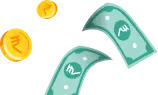

Get salary accounts for your team See benefits

Table of Contents
ToggleThe Unique Identification Authority of India (UIDAI) has launched a mobile application called mAadhaar in July 2017 and it is currently available for Android as well as iOS users.
It offers Aadhaar cardholders an interface that allows them to carry their demographic data on their smart devices. This makes it easy for them to access this information at any time from anywhere.
The UIDAI app allows you to store your demographic information and photograph on your phone and is accessible whenever required.
This eliminates the risk of losing or damaging your Aadhar card while on the go. You may use the mAadhaar app for identity checks at various times, such as traveling by train or flight.
This app is compatible with Android and iOS devices.
You can install it on your smartphone from Google Play or App Store; however, you can only add the profile that is linked with the mobile number using the particular device.
If your mobile number is not registered with UIDAI or if the number being used on the smart device varies from the registered mobile number, you will be unable to use this app.
The mAadhaar app download can be done by following these steps:
After mAadhaar download, you will need to add your profile to use the app by following the below mentioned process:
Instead of Log out, you can delete your profile from the mAadhaar app. Also, there’s an option to add more profiles. Let’s learn how to remove you Aadhaar profile.
1. Open the mAadhaar app. Download the app on Playstore here and for iOS here
2. Click on ‘My Aadhaar’
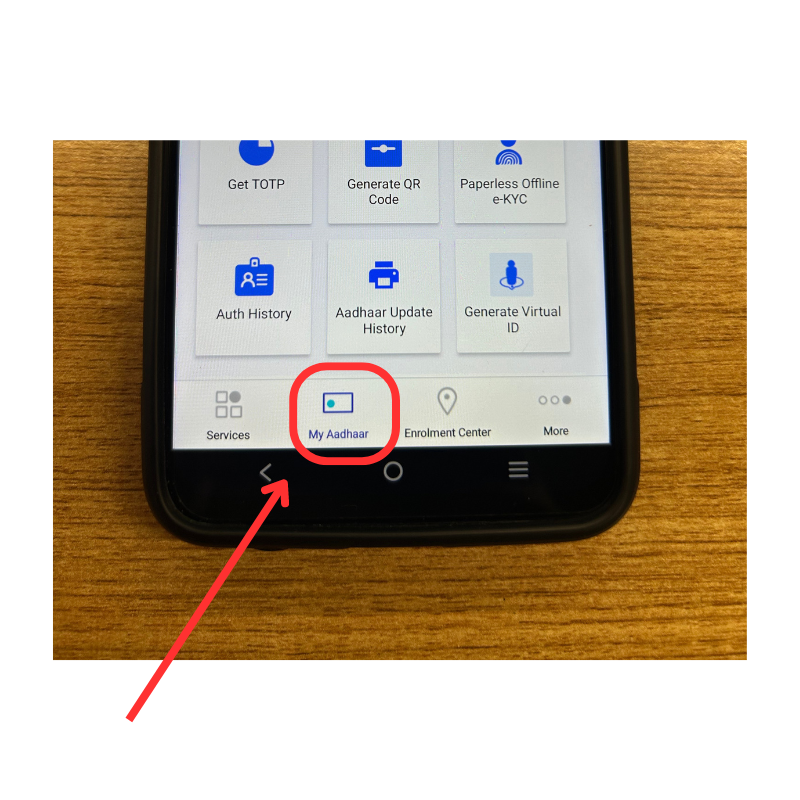
3. Enter your 4-digit password.
4. Select the three dots located in the top right corner of the app.
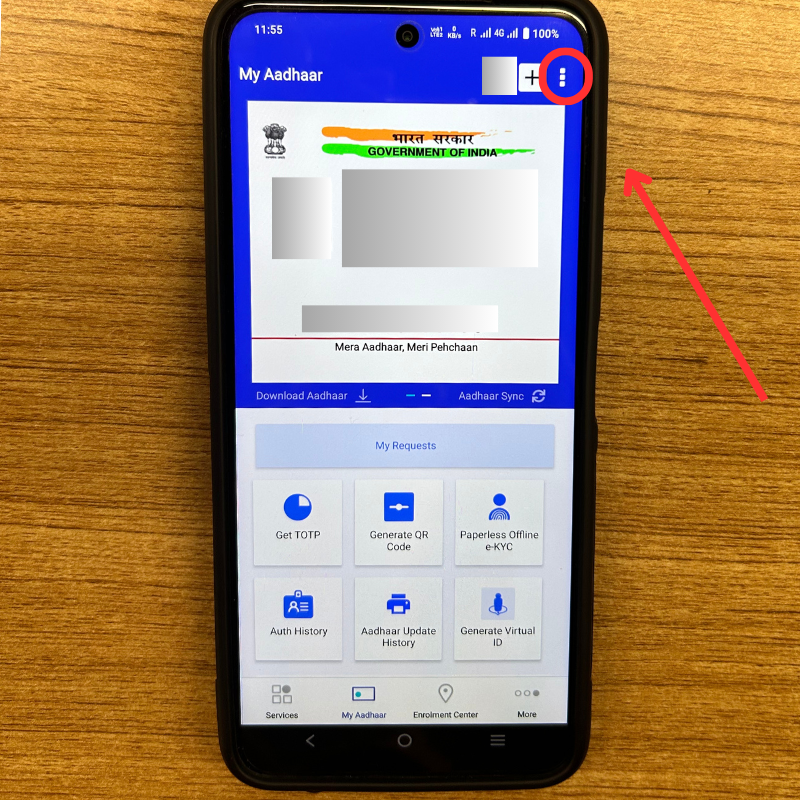
5. Choose the “Delete” option to remove your profile from the mAadhaar app.
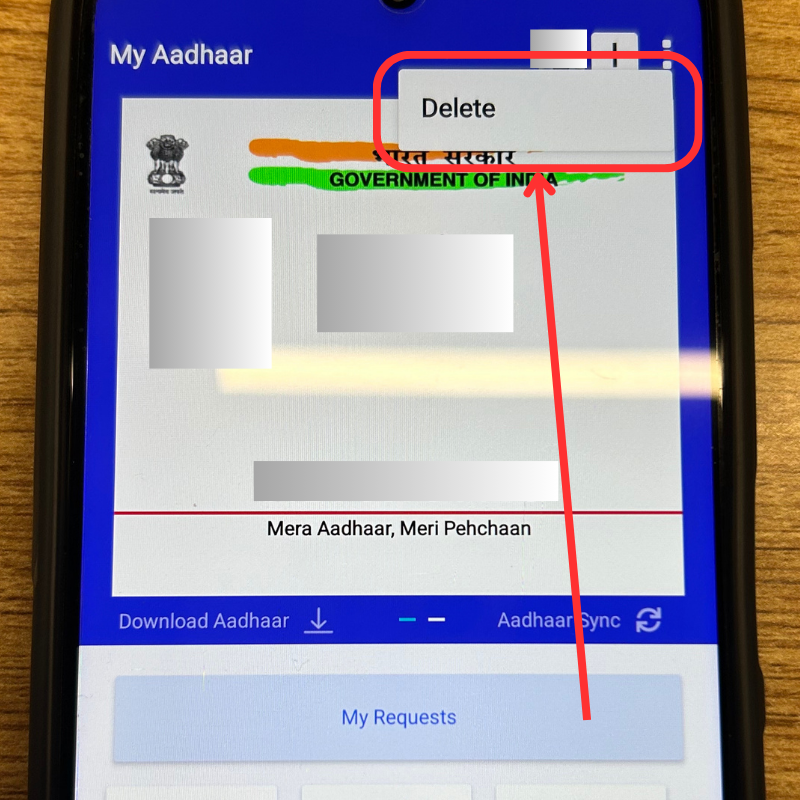
To lock the biometrics, follow these steps:
For unlocking the biometrics, do the following.
To disable the biometric lock, you will have to visit the UIDAI official website.
If you are unable to receive the OTP via SMS due to network-related or other issues, UIDAI provides time-based OTP (TOTP), which is valid for 30 seconds only. (TOPT short for Time-based OTP)
You will need an active Internet connection to receive the TOTP. Here is how you can use this feature.
Based on your device, the app can be downloaded from Play Store or the App Store.
Open your profile on the app, click on ‘Show QR Code’, and select the sharing option.
The verification does not work if your number is not active or registered.
No, you will need an active Internet connection to use the app.
No, this app is not compatible with rooted devices.
Priyanka Rao is a content strategist for Jupiter.Money, and specializes in writing on topics related to finance, banking, budgeting, salary & wages, and other financial matters. She has a passion for creating engaging content that resonates with audiences across various digital platforms. In her free time, Priyanka enjoys traveling and reading, which allows her to gain new perspectives and inspiration for her work. With a keen eye for detail and a creative mindset, Priyanka is committed to creating content that connects well with her readers, enhancing their digital experiences.

Powerd by Issued by
